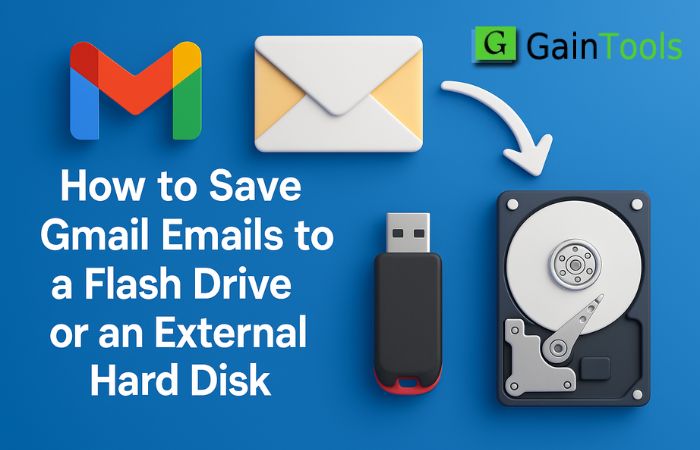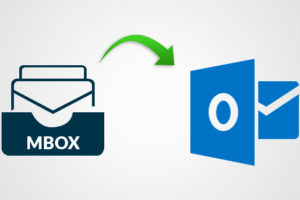It’s a good idea to save your Gmail emails on a flash drive or an external hard drive. It protects your information. Even if you lose your internet connection or your Gmail account, you can still read your messages. We will show you two simple ways to do this in this post. One is done by hand. The other employs the Gmail Backup Tool, which is easy to use and uncomplicated.
Let’s start.
When Should You Backup Gmail Emails?
- Before you delete your Gmail account,
- When you change your email provider,
- If your Gmail inbox is getting filled,
- Before you format or upgrade your computer,
- To maintain a copy of business or legal communications that isn’t online
Manual Method to Save Gmail Emails to a Flash Drive or an External Hard Disk
You need a Gmail account and a web browser for this procedure. You download each email one at a time and save it to your storage device.
Step 1: Open Your Browser and Go to Gmail
Visit mail.google.com and sign in to your account.
Step 2: Open the Email You Want to Keep
To download an email, click on it. This shows the whole email.
Step 3: Click on the Three Dots (More Menu)
In the upper right corner of the email window, look for the small three-dot icon. Click on it.
Step 4: Click on “Download Message”
Choose the Download message from the list. Gmail will download the email to your computer in .eml format.
Step 5: Copy the file to your external hard drive or flash drive.
Put your external hard drive or flash drive onto your computer.
Now, transfer the .eml file you downloaded to your smartphone.
Repeat for Other Emails
It is necessary to transmit this email one at a time. This method can be sluggish if you have hundreds or thousands of emails.
Limitations of the Manual Method
- You can’t download more than one email at a time.
- You have to move each file by hand.
- It requires time and work.
- You can only save files as .eml files.
A Faster Way to Save Gmail Emails to a Flash Drive or an External Hard Disk
The GainTools Gmail Backup Tool is a faster and better solution to back up your Gmail emails. It lets you download all of your emails at once. You can save them in MBOX, PST, EML, and more formats.
Let’s look at how you can use it.
How to Save Gmail Emails
- The GainTools Gmail Backup Tool has been downloaded.
- Verify the following using your Gmail login system.
- Choose the folder or file that you wish to backup.
- Select the output file format from a variety of options, including PST, EML, and MSG.
- Choose the location that you desire to incorporate into your local system.
- The “Backup Now” icon is activated.
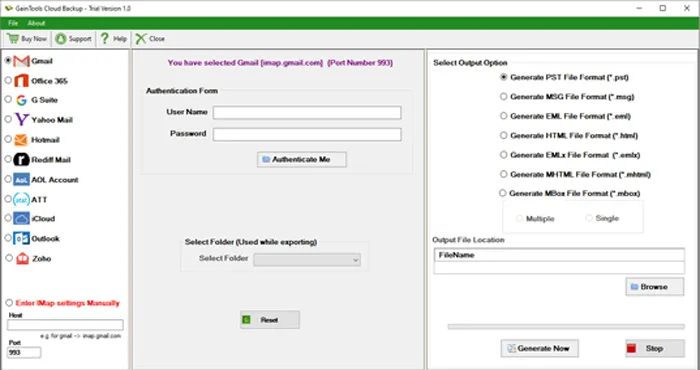
Some Highlights of Tools
- Transfer Gmail messages to the local system, along with the accompanying attachments.
- Save Gmail folders in a variety of formats, including PST, MSG, MBOX, EML, EMLX, and HTML, with ease.
- Preserve Gmail backup data in a location that is specified by the user.
- In a brief period, retrieve the necessary emails.
- It is not necessary to backup Gmail to PST using MS Outlook.
- Maintain the folder structure when the download is completed in PST format.
- Backup emails from a personal Gmail account
- A user-friendly interface is provided to facilitate the generation of a Gmail backup in
- Retrieve the backup of Gmail correspondence on a Windows operating system.
Last Thoughts
Saving Gmail emails to a flash drive or an external hard disk does not have to be hard.
A manual approach works well if you only need to preserve a few emails.
The GainTools Gmail Backup Tool is the superior solution for regular backups or a lot of messages, though.
It’s quick, safe, and simple to use.
Give it a try today and protect your Gmail data the right way.