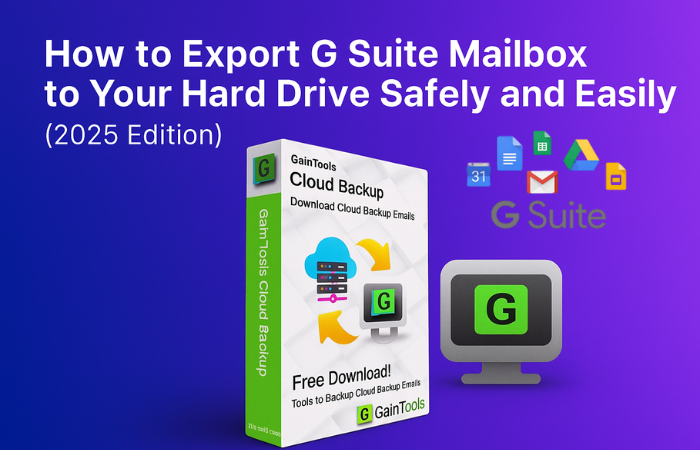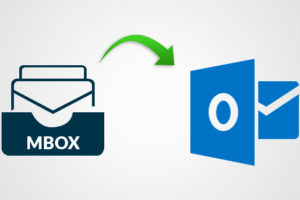Summary: we frequently receive inquiries such as “Is it possible to move all of my data between Google accounts?” You’ve come to the correct place if you’re searching for a way to move your G Suite data to your local drive. Here, we’ll go over the entire Google Workspace data migration procedure. Throughout the entire process, we will go over both the professional and manual methods, which cover both the professional approach and the manual. Although there are numerous other options available online, we only outline easy and quick ways to avoid any issues for users. You should understand the rationale behind moving data from to a blog before you start one.
Why Is It Important?
As is well known, Google Workspace offers cloud-based services. It stores all the data in the cloud. It is very likely to be vulnerable because it is a cloud. The integrity of the entire data can be significantly impacted by a minor error. Thus, data backup is always good security practice. It can prevent a major mishap. We’ve listed a few more circumstances below.
- Since institutions must share their data, making a local backup gives them a solid foundation on which to do so.
- Anyone with access to your account may inadvertently erase the data if users have logged into separate systems.
- Backup data is more helpful when the Google server is busy.
It has a significant impact on organizations. If a worker departs the - Organization, the company is able to recover its confidential information.
- Your data may have a high probability of being erased if your device is stolen and you are left without it.
We will now examine the necessary techniques for backing up data from G Suite to a local drive.
Method to Back up Google Workspace Emails
Google Workspace Data Migration can be done online in a variety of ways. But using those techniques can be dangerous. Following extensive research, we will go into detail about the top two ways to complete the migration process swiftly and safely.
We will begin by using the manual method.
Manual Method Data Migration
The question, “How do I migrate my G Suite account?” never goes away. Well, this isn’t a huge issue. It’s easily solvable; we’ll see. We can backup by using the manual method in a few simple steps.
Step 1- Use your actual login information to access Google Workspace Data Migration in your Gmail account.
Step 2- Decide which G Suite data you wish to back up.
Step 3- Users must now choose how frequently they want to back up their Gmail data.
Step 4- To begin the backup procedure, click the Create button.
Step 5- The user has the option to halt the backup creation process at any time.
Step 6- Once everything is finished, click the “Download your file” button to start downloading your data.
Your Google Workspace email backup is now complete, but it has limitations and features that the user needs to be aware of beforehand.
An Expert Way to Data Migration in Google Workspace
With the aid of the tool, you can quickly move everything from Google Workspace to the local drive. This professional tool like GainTools G suite Backup Tool, is intended to save emails in PST, MSG, MBOX, EML, PDF, HTML, and other formats, as well as download G Suite data to the local drive. Accurately transferring G Suite data, such as Google Drive, Calendars, Contacts, etc., to preferred email clients or file formats is another benefit. It is the most practical tool for accurately migrating all the data from a Google Workspace mailbox. Both technical and non-technical users will find the tool’s straightforward graphical user interface (GUI) easy to use.
Steps to Migrate G Suite Emails to Local Drive
Step 1- Install the Tool and run it as an administrator.
Step 2- Next, enter your credentials and click “Sign in with Google.”

Step 3- All the user accounts associated with the selected G Suite Admin account will be visible following the login. After making the necessary selections, click Next.
Step 4- Click Next after selecting the tool you wish to move.

Step 5- Select the email client or destination file format from the Save As menu.
Step 6- Click Next after making your selections from the remaining migration options.

Step 7- To download all the chosen data from the backup, click the Backup button.
Your Google Workspace email backup is now complete, but it has limitations and features that the user needs to be aware of beforehand.
Conclusion
We have provided techniques for backing up G Suite data to the local drive in this article. Although the manual approach is simple to use, it has some drawbacks. As a result, we have provided a substitute for Google Workspace Data Migration. In less time, the technique yields results that are 100% accurate.