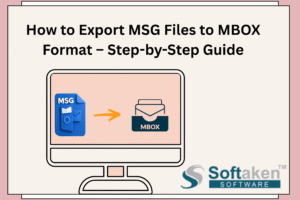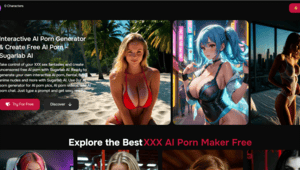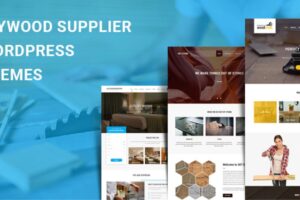Installing software might seem like a simple process—click a few “Next” buttons and you’re done. However, improper installation can lead to performance issues, security risks, or conflicts with other programs. Whether you’re setting up productivity tools, games, or system utilities, understanding best practices can save time and prevent future problems. Here are essential software installation tips for both beginners and experienced users.
1. Download from Trusted Sources
Before installation, ensure you’re downloading software from a reputable source. Official websites or verified app stores (like Microsoft Store, Mac App Store, or trusted open-source repositories) are the safest options. Avoid third-party download sites, which often bundle software with malware, adware, or outdated versions.
Tip: Double-check the URL and look for HTTPS and digital signatures where applicable.
2. Read System Requirements
Always check the software’s system requirements before installing. This includes operating system version, processor type, RAM, disk space, and GPU requirements. Ignoring these can lead to crashes or sluggish performance.
Tip: If you’re unsure about your system specs, use built-in tools like “System Information” (Windows) or “About This Mac” to verify compatibility.
3. Backup Before You Begin
Before installing major software or system updates, it’s wise to back up important files. Sometimes installations go wrong, causing data corruption or loss. Using tools like File History (Windows), Time Machine (Mac), or cloud storage solutions helps you recover quickly if something goes wrong.
4. Avoid One-Click Installers
Many users rush through installations by clicking “Next” without reading prompts. This can result in unwanted software (bloatware), browser extensions, or even spyware being installed.
Tip: Choose the “Custom” or “Advanced” installation option when available. This allows you to deselect unnecessary components and review what’s being installed.
5. Disable Unnecessary Startup Entries
Some programs automatically configure themselves to run at startup, which can slow down your computer over time. During installation (or shortly after), check if the software adds itself to startup and disable it unless necessary.
Tip: Use tools like Task Manager (Windows) or System Preferences > Users & Groups > Login Items (Mac) to manage startup items.
6. Keep Software Updated
Once the installation is complete, make sure the software is updated to the latest version. Many modern programs include built-in update checkers. Keeping software up to date ensures you have the latest features, bug fixes, and security patches.
Tip: Enable auto-updates when possible, or set a reminder to check for updates regularly.
7. Install Antivirus and Firewall Protection
Before and after installing new software, ensure your system is protected with antivirus and firewall software. This adds an extra layer of defense against malicious code that may be hidden in downloaded files.
Tip: Use trusted antivirus programs and keep them updated for maximum protection.
8. Check for Conflicts with Existing Software
Some applications, especially system utilities or antivirus tools, can conflict with similar programs already installed. Running multiple antivirus programs, for instance, may cause system instability. Always uninstall conflicting software before proceeding with installation.
Tip: Use the developer’s documentation or forums to check known conflicts before installation.
9. Create a System Restore Point (Windows)
Before installing critical software, create a system restore point so you can roll back changes if something goes wrong. This feature is built into Windows and can be a lifesaver in troubleshooting situations.
Tip: Type “Create a restore point” into the Start menu and follow the prompts to set one up manually.
10. Uninstall Properly When Needed
When you no longer need software, use the official uninstaller or system tools to remove it completely. This prevents leftover files, registry entries, or services from cluttering your system.
Tip: Tools like Revo Uninstaller or AppCleaner (Mac) can help fully remove unwanted software.
Conclusion
Proper software installation is more than just clicking through a wizard. It involves planning, awareness, and ongoing maintenance. By following these tips, you can ensure your software runs efficiently, stays secure, and doesn’t interfere with your system’s stability. Whether you’re installing a new productivity suite or testing beta applications, taking a few extra minutes to install software the right way can make a big difference.