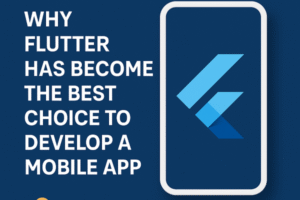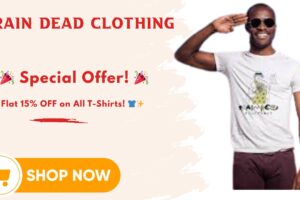Introduction
Upgrading to the latest version of Microsoft Dynamics 365 is a strategic decision that brings new features, enhanced security, and improved scalability. However, post-upgrade performance tuning is critical to ensure your systems run efficiently and users experience minimal disruption. Whether you’re upgrading from a legacy on-premises version or a prior cloud release, performance tuning after a d365 upgrade services is not a step to skip.
In this guide, we’ll explore essential tools and Key Performance Indicators (KPIs) to monitor, along with best practices to optimize system performance after your Dynamics 365 upgrade.
Why Performance Tuning Matters Post-Upgrade
Even if your upgrade project goes smoothly, there are often unexpected slowdowns, data issues, or lags in user experience. These can stem from:
- Deprecated or reworked custom code
- New feature rollouts that haven’t been optimized
- Changed system architecture or integrations
- Data model expansions
- Indexing inefficiencies in the Dataverse
These issues, if unmonitored, can negatively affect productivity, decision-making, and system adoption. Thus, proactive performance tuning post-upgrade helps prevent downtime, improves system responsiveness, and ensures long-term ROI from your Dynamics 365 upgrade.
Top Tools for Post-Upgrade Performance Tuning
1. Microsoft Power Platform Admin Center
The Power Platform Admin Center is your go-to dashboard for monitoring environment health, capacity, and user activity. Key features include:
- Telemetry and analytics: Monitor operations like read/write API calls, plug-in executions, and system jobs.
- Environment insights: Evaluate memory usage, session time, and daily active users to pinpoint performance bottlenecks.
- Capacity management: Identify storage limitations or excessive API usage that might slow down performance.
2. Performance Analyzer Tool (in XrmToolBox)
One of the most widely used tools for post-upgrade analysis, Performance Analyzer tracks:
- Form load times
- Control rendering issues
- Sub-grid loading times
This is ideal for debugging slow-loading forms after your Dynamics 365 upgrade. You can also identify unused JavaScript libraries and plugins dragging down performance.
3. Microsoft Application Insights
This Azure-based tool provides deep insights into:
- Dependency calls
- Response times
- Exception handling
- User interaction patterns
If you’ve integrated Dynamics 365 with custom apps or services, Application Insights will help track latency and fault points after the upgrade.
4. SQL Trace and Azure Monitor (for On-Prem or Hybrid Environments)
For organizations upgrading from Dynamics 365 on-premises or maintaining hybrid environments, SQL Server tools still play a vital role:
- SQL Profiler or Extended Events: Capture expensive queries, deadlocks, and index scans.
- Azure Monitor + Log Analytics: Ideal for hybrid models where part of your business logic or data resides in Azure.
Key KPIs to Monitor After a Dynamics 365 Upgrade
Monitoring KPIs post-upgrade ensures you’re not only keeping the system operational but also fine-tuning its performance to meet business goals. Here are the KPIs you should pay attention to:
1. Form Load Time
- Target: Less than 2.5 seconds
- Why it matters: End-users frequently interact with forms. Slower loads post-upgrade usually mean outdated JavaScript, inefficient fetch queries, or plugin delays.
Tuning Tip: Use Performance Analyzer to audit form behavior. Move heavy data queries to asynchronous processes or optimize data loading with virtual tables.
2. Plugin Execution Time
- Target: Below 500ms for synchronous plugins
- Why it matters: Synchronous plugins block user actions until execution is complete. Long-running plugins severely impact the user experience after a Dynamics 365 upgrade.
Tuning Tip: Refactor legacy C# plugins. Move unnecessary synchronous logic to background workflows or Power Automate.
3. API Call Volume and Latency
- Target: API calls should return within 1 second
- Why it matters: Post-upgrade, system customizations or integrations may behave differently. Higher API latency indicates bottlenecks.
Tuning Tip: Review throttling limits and usage in the Admin Center. Audit and clean up redundant API requests.
4. System Job Failures
- Target: Below 2% failure rate
- Why it matters: Upgrades may alter workflow logic or remove support for certain steps. Failed background jobs can disrupt automation and cause data inconsistencies.
Tuning Tip: Validate all workflows, especially custom ones. Migrate deprecated workflows to Power Automate where possible.
5. User Adoption Rate
- Target: Equal to or greater than pre-upgrade levels
- Why it matters: A drop in daily or weekly active users can indicate usability problems, broken processes, or dissatisfaction post-upgrade.
Tuning Tip: Engage power users and collect feedback. Monitor behavior with tools like Clarity or Application Insights for UI friction points.
6. Data Throughput and Storage Utilization
- Target: Ensure you’re within 80% of your storage quota
- Why it matters: Poor data architecture can increase query execution time and slow reporting post-upgrade.
Tuning Tip: Archive old records, clean up attachments, and review entity configurations for optimal storage usage.
Post-Upgrade Performance Tuning Best Practices
Once the tools and KPIs are in place, adopt these best practices to optimize your Dynamics 365 environment:
1. Run a Performance Benchmark Pre- and Post-Upgrade
Capture key metrics before your upgrade to establish a baseline. After the upgrade, re-capture and compare.
2. Update and Refactor Custom Code
Review any client-side JavaScript, plug-ins, or SDK-based integrations for deprecated elements. Upgrade to supported libraries and remove obsolete logic.
3. Optimize Entity Design and Data Models
Avoid storing too much data in a single entity. Normalize relationships, use virtual tables where appropriate, and enable change tracking for better reporting performance.
4. Use Business Process Flows and Power Automate
Modernize legacy workflows by migrating them to cloud-native alternatives. This not only boosts performance but also improves visibility.
Conclusion
A Dynamics 365 upgrade is not just a technical event—it’s a business transformation opportunity. But even the most successful upgrade can be undermined by post-launch performance issues if you don’t proactively monitor, measure, and tune your system.
By leveraging tools like the Power Platform Admin Center, Performance Analyzer, and Application Insights, and by keeping a close eye on critical KPIs like form load time, API latency, and plugin performance, you can ensure your upgraded Dynamics 365 system delivers the speed, reliability, and responsiveness your business demands.