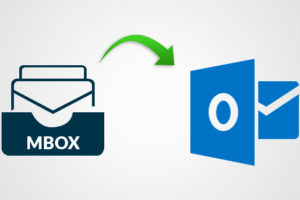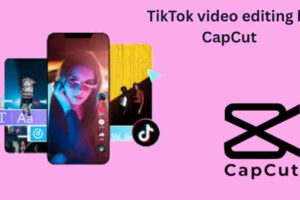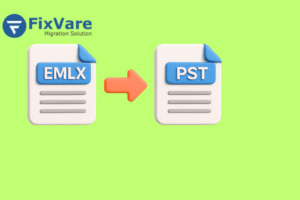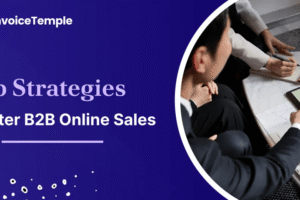Have old emails that were deleted for some reason, and now you want to retrieve the emails but don’t know how? If you are also in a similar situation, then don’t worry. In this article, we will explain the reasons for your file deletion and the methods to get old deleted emails from Outlook.
Most users use Outlook as their email client for both personal and professional work. This is because you can not only use the program for email management but also manage your contacts and calendars. Also, you can protect your PST files from theft by securing them with a password. Thus, Outlook is one of the great email programs around the world. However, with all these benefits, there are some issues users face, such as the deletion of data.
Reasons to Recover Old Permanently Deleted Emails in Outlook
There are some users who have old emails that have been deleted but don’t know how. The cause of this problem can be many, and as a result, finding the main reason is a difficult job, but there are some common factors that are the reason why this happened.
- You have accidentally deleted the files or intentionally deleted them. But now, you want the emails.
- Set a retention period for deleting emails, and the period is over.
- You have set an advance option to delete the emails after exiting Outlook.
- Issues like viruses and malware attacks can also affect your emails, and they are deleted.
So, with these causes, your old emails were deleted, and now you want to find solutions to recover them.
Techniques to Get Old Deleted Emails from Outlook
Whenever any data-related problems come up, like file corruption or the deletion of files, it is better that you create a backup of your files. So, when the problem arises, you can recover the emails. Therefore, in this situation, we also use a backup file to retrieve the old, lost emails in Outlook. Along with this, there is another question that arises: what if we don’t have a backup file? For this, there is another method, which is professional, where, whether you have a backup or not, you can bring back all deleted items of Outlook files, even old ones. Thus, this problem has two solutions.
- Manual method: With the help of a backup file, recover the lost old emails.
- Professional method: Use software to restore your old Outlook emails.
Manual Method to Recover Old Permanently Deleted Emails in Outlook
In this, we use a backup file to retrieve the lost emails, so follow the steps given below.
- Go to the control panel of your device and search for the backup file that contains the emails that were lost.
- After that, click on Restore My Files. Click either Browse for File or folders to save your restored files.
- Once you have selected the location, your files are retrieved, and you will see the old emails in Outlook.
These steps can only be possible if you have a backup of the file, but if you don’t have a backup and the file is permanently deleted, then the next method will help you.
Professional Method to Get Old Emails from Outlook
Here, the method uses a top-notch Outlook File recovery developed by SysTools. Users can use this software to get back their Outlook items like emails, contacts, calendars, and other data. In this, we first add our files, which contain your old emails, and then, using advanced technology, retrieve your data and present it to you in red. After that, you save the recovered data in a new PST file. To save your new PST file for deletion again, you can export it into other file formats like EML, PDF, MBOX, etc. using the PST File Conversion Wizard.
Features of Software
Before we follow the steps to recover old, permanently deleted emails in Outlook, there are other additional features as well, such as.
- You can recover multiple emails and other data at one time.
- There are two scanning options to scan your files: quick scan and advance scan.
- It has multiple preview modes to view your recovered files in HEX, HTML, RTF, etc.
- The software can be used on almost all Windows versions, such as 11, 10, 8, etc.
- It maintains folder hierarchy and data integrity during the process.
Steps to Restore Old Outlook Emails
- Download and launch the software. Then, click on the Add File option.
- Now, you have the option to browse your files: Select the file or search file. Choose any one option and open your PST file.
- Click on either Quick or Advance scan to scan your files for any corruption, and click on the Add button.
- After scanning, the tool loads your files, and it recovers your data. To see the lost emails, click on the Email option from the left side of the screen.
- The emails that are deleted will be shown in red. You can now preview the files.
- Click on Export Options and select the PST. Browse the location of your files and click the Export button.
Conclusion
The methods we explain in this article are used in both old and newly deleted Outlook emails. To get old deleted emails from Outlook, we first discuss the reason behind this and the two solutions: manual and professional. The manual method uses a backup file to restore your files, and the professional method uses software to retrieve the files without backup.