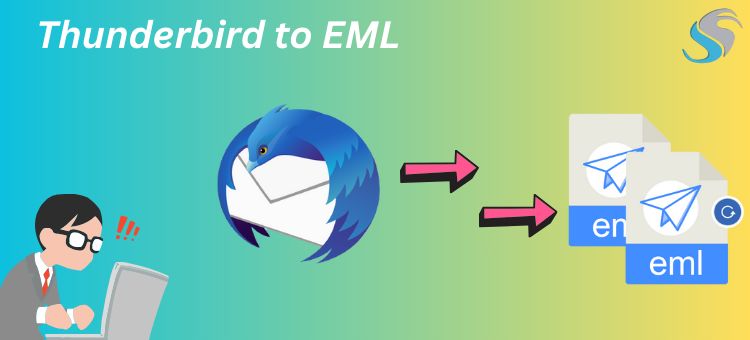You can export your emails to EML after you become comfortable with import-export tools. It will be possible for you to manually export Thunderbird emails to EML.
Users of Windows, Mac OS, and Linux use Mozilla Thunderbird, a free and open-source email client, all over the world. Additionally, this tool enables the configuration of several email accounts via free POP and IMAP servers. Strong security precautions and support for many email protocols are among its well-known extra features. It is an effective and safe utility for email clients. For example, we will learn more about the actions involved in exporting emails to EML in this section.
Thunderbird Email Export to EML Using a Free Manual Method
It offers a “save as” option for Thunderbird to export emails to be saved to EML. You can export every Thunderbird email to the EML format with this option. Here are the steps to accomplish this:
- Open the Mailbox Folder in Thunderbird, which houses all of your emails, and choose the file you wish to export to EML.
- Next, choose emails. You can either click individually to accomplish all of this or use the keyboard shortcut “Ctrl+A” to highlight an email.
- Next, choose the selected email by clicking on it and selecting Save As from the list.
- Choose the folder based on how much storage space you need, then save the selected email as EML.
I’ll now explain another way to do that, which involves using an add-on that Thunderbird alone offers. You can read more about add-on features below.
Emails from Thunderbird can be Exported to EML by selecting “Save Selected Messages.”
- Use the ‘Ctrl + A’ option to choose every Thunderbird email or only anyone at a time.
- Select the email by using a right-click, and then choose “Save selected messages.”
- Next, select the folder in which your exported EML files should be saved.
Export Emails from Thunderbird to EML With the Import-Export Add-on.
Using the Import-Export Add-on option, there are two ways to export Thunderbird emails to EML.
How to Install Add-on Tools for Import and Export
- Go to the Thunderbird add-on website and download the add-ons.
- Click the menu button in Thunderbird to launch the Add-ons Manager. After that, locate the “ImportExport” option.
- Select the ImportExportTools search option by clicking the “Add to Thunderbird” button.
- To enable your add-ons, click Install Now and restart Thunderbird.
The Drawbacks of Manual Techniques
- Exporting emails one at a time or in small groups using this “save selected message” method takes a lot of time.
- Users find it challenging because they wish to export a lot of files.
- Because each folder must be processed manually, batch processing is also lacking in this situation.
- Because exporting Thunderbird emails to EML is a manual operation, there is also a higher chance of human error.
- Data security is a problem, which means users should have faith in the add-ons they install to protect their privacy and prevent data loss.
Here is the most feasible automated method for Export Thunderbird/MBOX Emails in Bulk EML format.
A Reliable Method for Thunderbird Email Export to EML
In the unlikely event that the aforementioned manual techniques prove ineffective, you can try the Softaken MBOX Converter Software. The program, which is highly recommended everywhere in the world, is also completely safe for email clients to use. All Thunderbird emails can be effortlessly Export Emails from Thunderbird to EML in fewer steps.
Step-by-Step Guide: Exporting MBOX to EML
- Simply launch the MBOX Converter.
- Add mailboxes to Thunderbird over two options.

- View attachment-containing emails from Thunderbird mailboxes.

- Select “EML” to begin exporting your Thunderbird email correspondence to an EML file.

Conclusion
Therefore, these are all the methods for exporting Thunderbird emails to EML that were previously covered. You can also automatically archive your emails in multiple formats. Email clients no longer need to follow as many steps thanks to programs like Softaken MBOX Converter Software. These steps are all described above, and you can get the best results by utilizing this tool, which is easy to use and takes less time. These are the four methods discussed in this essay, but remember that choosing the right tool is important nowadays as it can have a significant influence.