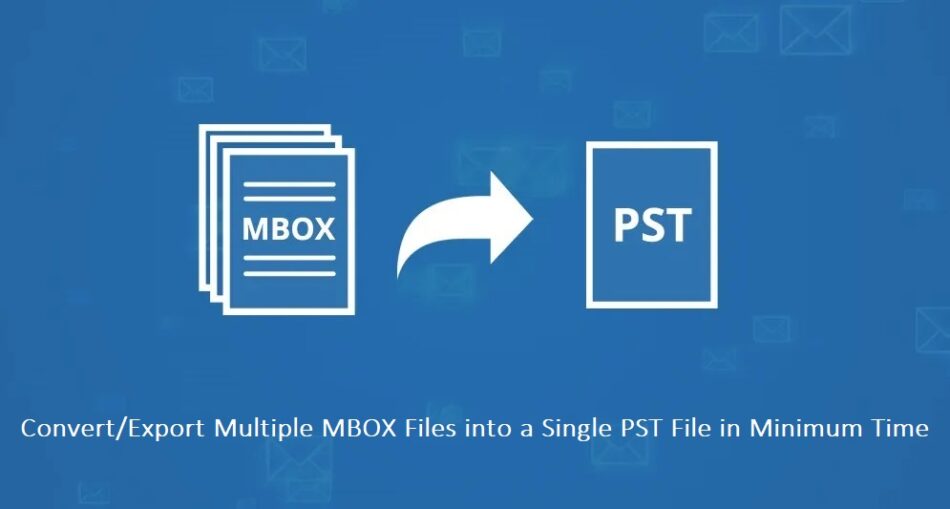MBOX, a versatile email file format utilized by various email clients like Mozilla Thunderbird, Apple Mail, Entourage, and Eudora, serves as a repository for email messages. However, there often arises a need to convert MBOX files to PST format. In this blog, we delve into the most effective methods for accomplishing this conversion, covering both manual and automated approaches, with a focus on using the MBOX to PST Converter tool for converting single or multiple MBOX files to PST.
Why Users Need to Convert MBOX Files to PST?
- Unlocking Outlook’s Potential: Outlook offers task management, appointment scheduling, journaling, and contact management features that go beyond other email programs.
- Enhanced Security: Outlook’s robust security features help safeguard your inbox from spam and malware.
- Organized Data Storage: Outlook systematically organizes data, whereas MBOX stores it sequentially.
- Advanced Features: Outlook boasts features like spell check, quick view, voicemail transcripts, setting it apart from other platforms.
- Offline Functionality: Outlook’s Exchange Server functionality allows offline operation, a valuable asset.
Method 1: Converting MBOX to PST Using Multiple Email Clients
This approach necessitates the presence of specific email clients on your system, including Apple Mail, Eudora, Outlook Express, and MS Outlook. Follow these steps:
Step 1: Import Mailbox Data into Apple Mail
- Launch and run Apple Mail.
- Navigate to “File” and select “Import mailbox.”
- Choose the source MBOX file and click “Continue.”
- Select MBOX files from the browsing wizard and click “Continue.”
- Complete the import process and click “Done.”
Step 2: Create a New Mailbox Using Eudora
- Add the .mbox file extension to the converted file.
- Transfer files to the Eudora directory.
- Default Location: C:\Documents and Settings[user]\Application Data\Qualcomm\Eudora
Open Eudora, double-tap the .mbx file, and then close Eudora.
The third step is to import a new mailbox into Outlook Express.
- Launch MS Outlook Express.
- Go to “File” > “Import” > “Messages.”
- Select Eudora from the list and click “Next.”
- Choose the path to save the MBOX file and click “OK.”
- Click “Next” and complete the procedure.
Step 4: Transfer Mailbox from MS Outlook Express to Outlook
- Download and run Outlook on your PC.
- Navigate to “File” > “Open & Export.”
- Select “Import/Export.”
- Choose “Import from another program” and click “Next.”
- Opt for “Outlook Express 4.x, 5.x, 6.x, or Windows Mail” and click “Next.”
- Select the file to import and export, and click “Next.”
- Click “Finish” to complete the conversion.
Method 2: Convert MBOX to PST Using Thunderbird & MS Outlook
This method involves Thunderbird and MS Outlook. Follow these steps:
Step 1: Save Thunderbird MBOX Files as EML Files
- Open Thunderbird and create a new folder.
- Name the folder and create it.
- Select emails for conversion and move them to this folder.
- Save the emails as EML files.
- Drag and drop the EML files into MS Outlook.
Step 2: Export MBOX (EML Files) to PST
- In MS Outlook, go to “File” > “Open & Export.”
- Click on “Import/Export.”
- Choosing “Export to a file” and then pressing “Next.”
- Choose “MS Outlook Data File (.pst)” and click “Next.”
- Navigate to the folder containing the EML files and click “Next.”
- Specify the path for the new PST file and select options.
- Click “Finish” to convert EML files to PST.
Drawbacks of the Manual Method
- Inability to convert multiple MBOX files simultaneously.
- Time-consuming process.
- Requires technical expertise.
- Risk of data loss during conversion.
- Security concerns during MBOX to PST conversion.
Method 3: Automated MBOX to PST Conversion
This solution can quickly convert MBOX emails to Outlook PST file format without installing any other software. There are no chances of data loss when the conversion process begins. Both professional and non-professional users can also work with this tool to convert MBOX emails to Outlook PST file format. The app can work with all Windows OS and MAC os versions such as; 13 “Ventura”, 12 “Monterey”, 11 “Big Sur”, 10.15 “Catalina”, 10.14 “Mojave”, 10.13 “High Sierra”, 10.12 “Sierra”. For the most secure and reliable conversion, use the Mailvita MBOX to PST Converter Tool. Here are the steps: For the most secure and reliable conversion, use the MBOX to PST Converter tool.
- Download, install, and launch the MBOX to PST Converter tool.
- Add a file into the tool using the single or multiple file options and click “Next.”
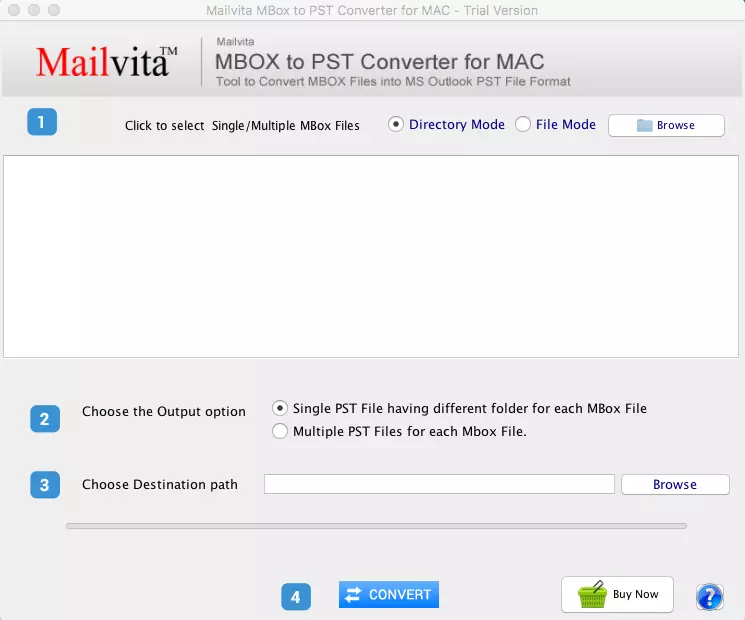
- Verify the file folder and select emails to preview attachments and content.
- Choose the desired file format for conversion.
- Opt to delete similar emails.
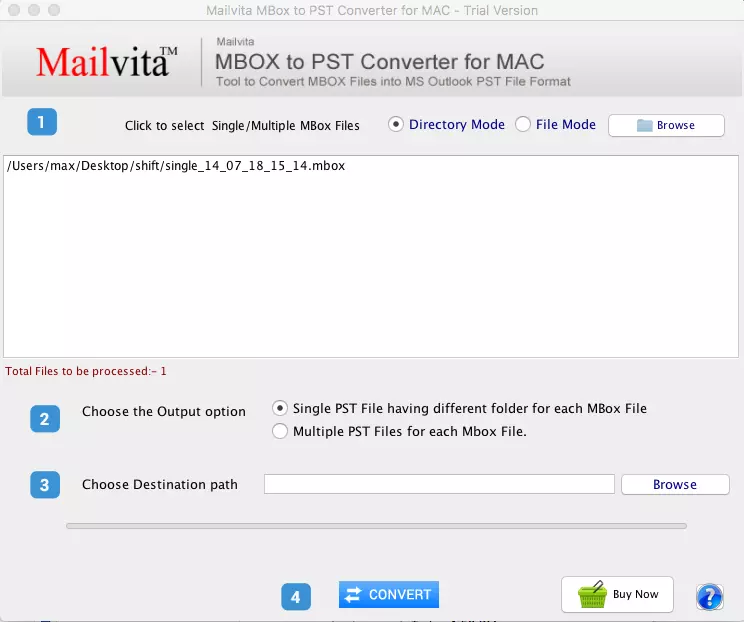
- Set start and end dates for mail and task filters.
- Assign a custom folder name for storing emails.
- Specify the folder location for email conversion.
- Click “Convert” to initiate the conversion process.
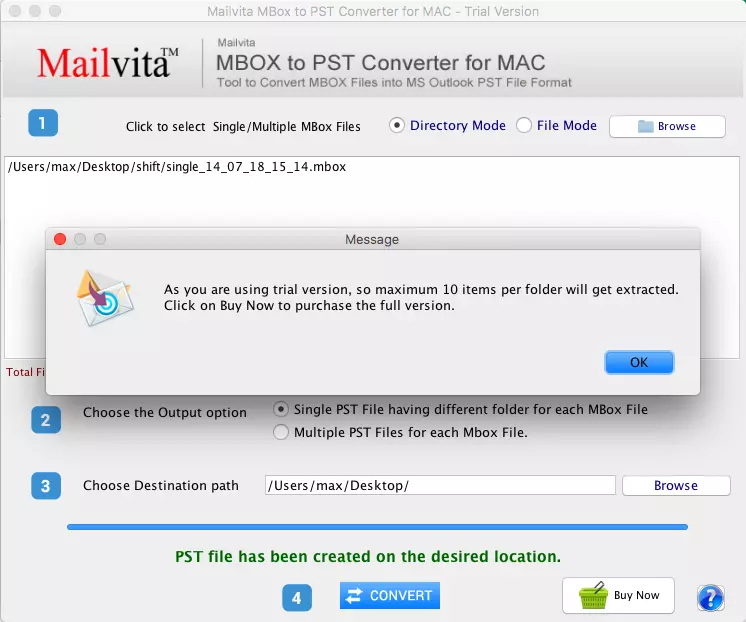
Final Words,
With the insights provided in this blog, users can easily and effectively convert MBOX files to PST. We’ve presented both manual methods and recommended the use of the MBOX to PST Converter software for a hassle-free experience. Whether you choose manual or automated conversion, you now have the tools to seamlessly transition from MBOX to PST.