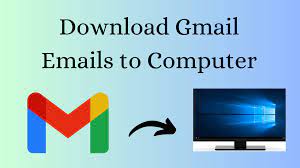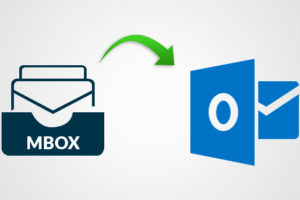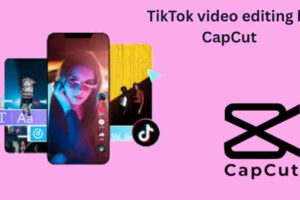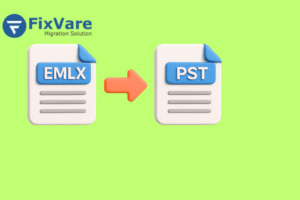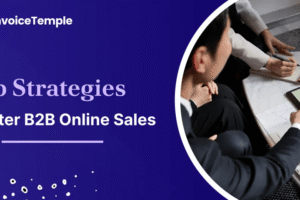In today’s digital world, emails have become an indispensable part of our lives, containing vital information, cherished memories, and important attachments. To ensure the safety of your Gmail emails and have them at your fingertips even when the unexpected occurs, it’s crucial to know how to backup Gmail emails to your computer. In this comprehensive guide, we’ll walk you through the process step by step.
Quick Solution: Try the most efficient and effective Advik Gmail Backup Tool to securely backup your entire Gmail mailbox data to a designated location on your computer in formats such as you can export Gmail to PST, PDF, EML, DOCX, DOC, and MSG. You can conveniently make your purchase online.
Why Backup Gmail Emails to Your Computer?
While Gmail is a reliable email service, unforeseen events like accidental deletions, hacking attempts, or service outages can result in data loss.
By regularly backing up your Gmail emails to your computer, you gain several advantages:
- Data Security: Having a local copy of your emails safeguards your data from potential online threats or account vulnerabilities.
- Offline Access: Backed-up emails can be accessed offline, which is helpful in situations where you have limited or no internet connectivity.
- Quick Restores: If you accidentally delete an email or your account encounters issues, you can easily restore your data from the backup.
- Migration and Organization: Backups make it simpler to migrate your emails to a new account or organize your emails into folders on your computer.
Methods to Backup Gmail Emails to Computer
The majority of manual approaches fail to maintain attachment integrity and can often consume several days to execute the native procedure. There are instances when even Google Takeout falls short in its delivery.
In such circumstances, it’s wiser to choose a proficient software solution for efficiently downloading and archiving Gmail emails in large quantities. This can be accomplished without compromising attachment preservation.
How to Manually Save Gmail Emails to Your Computer?
Many users might not be aware that Google offers a feature allowing them to safeguard their account data across various Google services and products. This can be done through Google Takeout, which provides a downloadable archive of their data. However, this approach does come with certain challenges and limitations.
For those with a substantial volume of emails and data stored in their Google accounts, this method is not advisable according to experts. It’s better suited for users with a smaller number of emails.
Here’s how to download Gmail folders to your computer manually:
- Begin by logging into your Google Account and clicking on the profile icon at the top-right corner. Then, select “Google Account.”
- From the left panel, choose “Data & Privacy.”
- Scroll down and click “Download your data” from the section provided. Alternatively, you can visit https://takeout.google.com/.
- Google Takeout will open with all options pre-selected.
- Now, pick only the “Mail” option from the list and click “Next Step.”
- Select your preferred “Frequency and Delivery Method” for receiving the download link from the Google Team.
- Specify the desired file size and format for the data you’re downloading to your computer.
- Click “Create Export” to proceed with the process of obtaining your Gmail mailbox emails on your desktop.
- The creation process will commence, which might take some hours based on your Gmail mailbox’s size.
- Once ready, you’ll receive a link to download the archive file. After saving this file onto your hard drive, you can extract the MBOX file containing all your emails.
While this method can be useful for those with a smaller volume of emails, it’s important to note that a more efficient and reliable solution is often recommended for individuals dealing with larger amounts of data.
The Advik Gmail Backup Tool assists you in efficiently retrieving Gmail data such as emails, contacts, and calendars all at once. Additionally, it offers a variety of file formats for your selection, including PST, MBOX, MSG, EML, HTML, and PDF.
Conclusion
Backing up Gmail emails to your computer is a proactive step to ensure the safety, accessibility, and organization of your digital communications. By following this step-by-step guide, which highlights the use of tools like the Advik Gmail Backup Tool, you can safeguard your valuable data, mitigate the risk of data loss, and have peace of mind knowing that your emails are securely preserved even in challenging circumstances. Start backing up your Gmail emails today to safeguard your digital life!